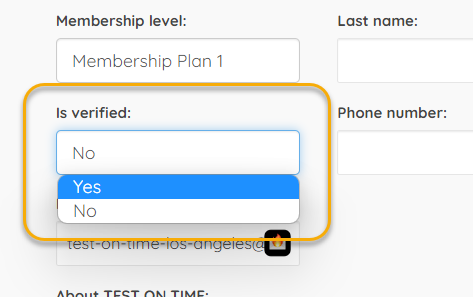What are the configurations for DirectoryImport?
Configuration Overview
DirectoryImport has many configurations to preset items for import so you do not have to enter them for each listing and allows settings to reduce API calls if desired based on your specific needs. Read more to find out about each one.
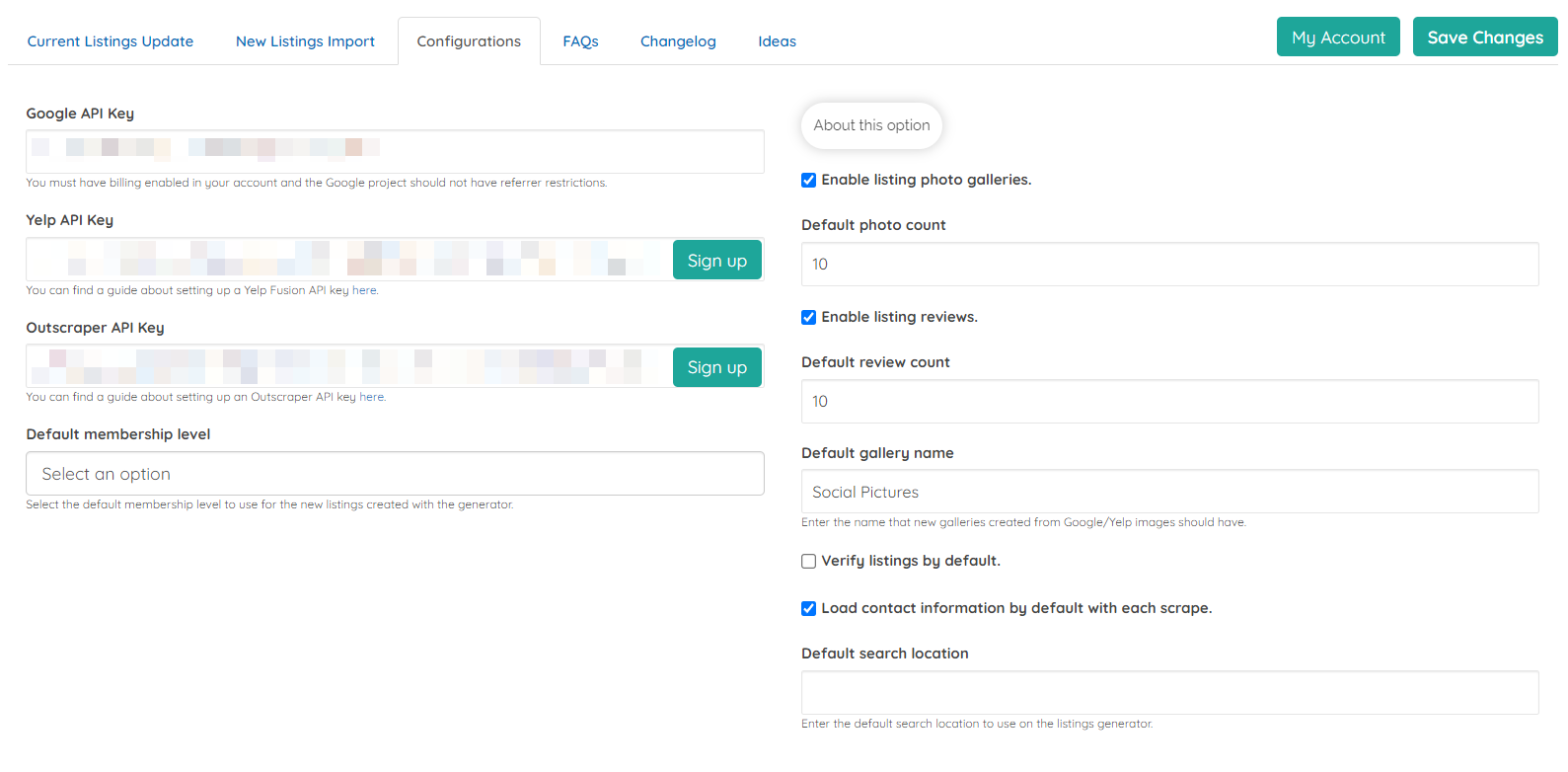
As a quick reminder always be sure to click the save changes button after you make changes so you do not lose your settings updates.
Google API
The Google API will be pulled from the normal API setup within your BD account if previously configured. You can add an new alternate API code here to separate the two and this will not affect your default map API if a new item is saved here.
Yelp API
The Yelp API is used for reviews only and is part of the DirectoryPhotos plugin if you have purchased that. If you do not own DirectoryPhotos or want to include Yelp Reviews you can leave this blank. You can find a guide about setting up a Yelp Fusion API key here.

Outscraper API
The Outscraper API key is used to download the listing data to your site. This is a required item to be able to use this tool. You can find a guide about setting up an Outscraper API key here.

Default Membership Level
This setting allows you to select the default membership level to use for the new listings created with the generator. A list of your membership levels will be in the drop down for you to select.
 You can change this at any time and any set member level will automatically be added in the import settings for new import searches.
You can change this at any time and any set member level will automatically be added in the import settings for new import searches.
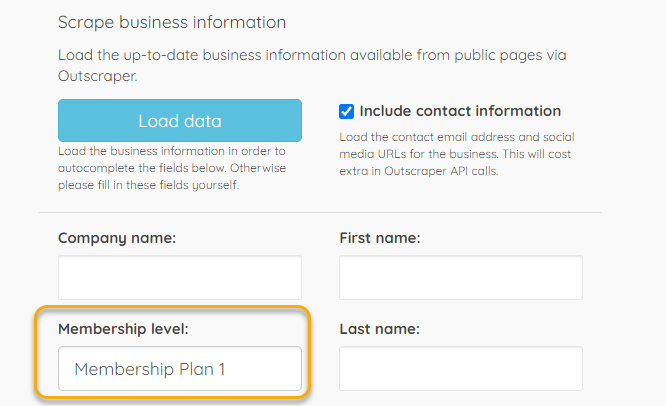
Enable Photo Listings / Reviews
These settings are used in conjunction with DirectoryPhotos which allows users to add Google Images and Reviews to their business listing. If you you have DirectoryPhotos installed these will appear as settings so you can also import the images and reviews during the initial import process instead of having to have the customer or yourself do it from the from end. If you do not have DirectoryPhotos these configurations will not be shown. The default phot and review count number is the amount of photos or reviews the API will download during import.

The "Current Listings Update" tab has several areas seen below that allow you to load Google/Yelp images and reviews for a given listing. These configurations allow you to turn on or off the images and reviews import when the "Load Pictures and Reviews" bulk action is chosen in the "Current Listings Update" tab.
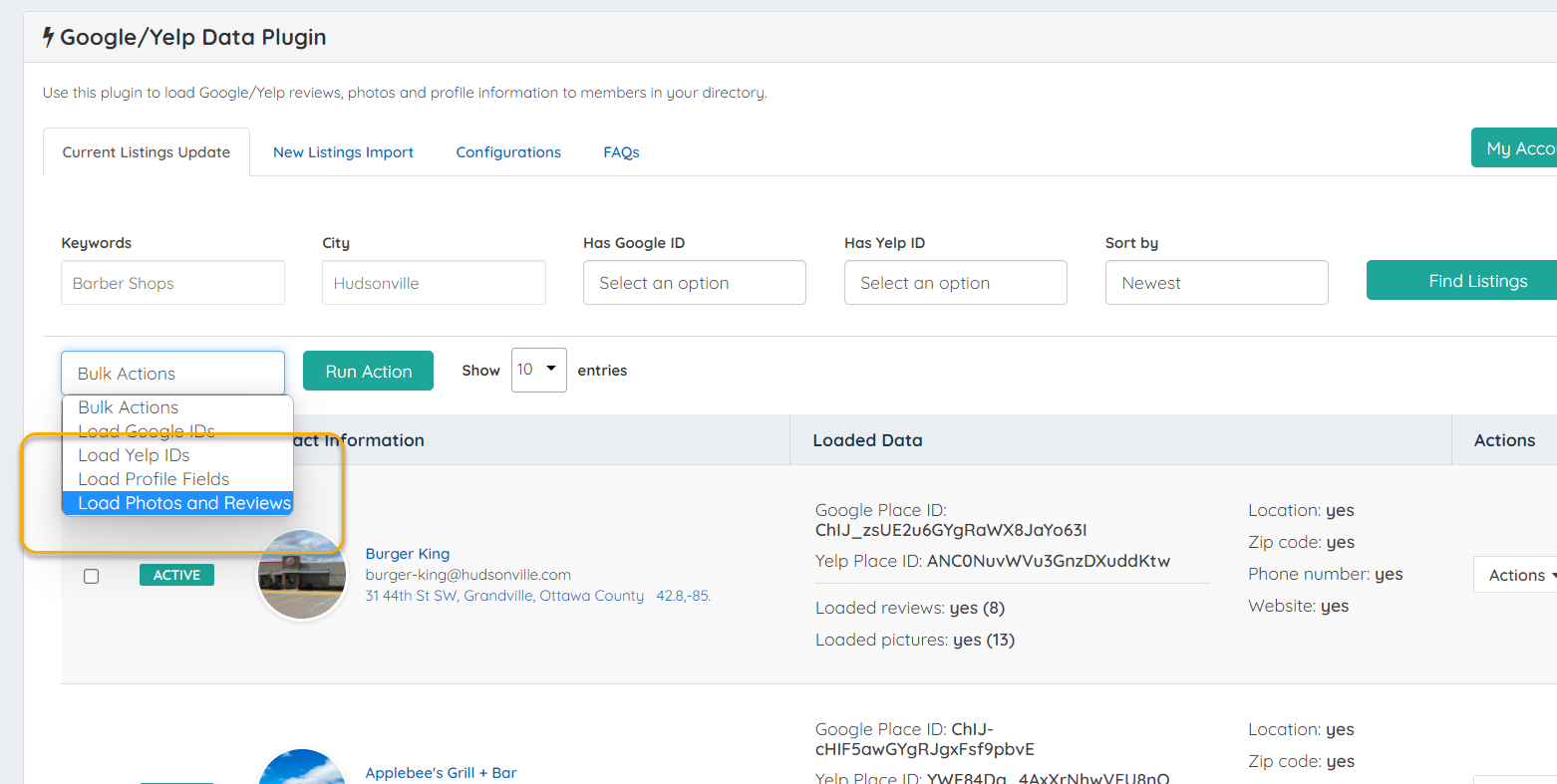
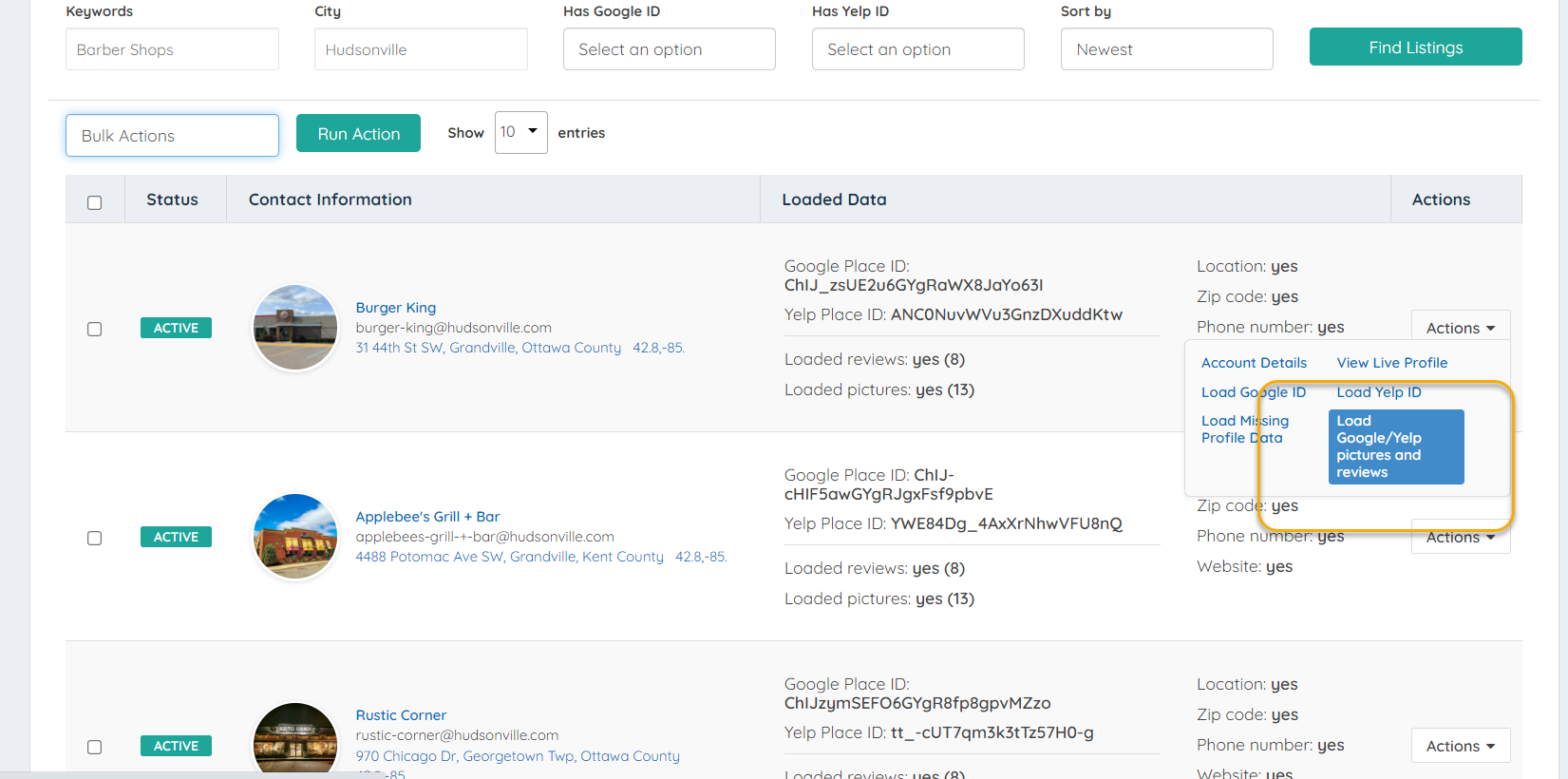
This data pull process normally pulls these items together. However some directory owners may not want to pull both of these items, so these configuration options allow you to remove either item from the download/update process. As a result if either item is turned off the images or reviews will not import when the "Load Pictures and Reviews"action is chosen in the top bulk action or side individual download option.
In addition, this also controls whether these items are preselected for download in the new listings import tab. If the configuration is unchecked then these will not be present as a download option preselect.

Default Gallery Name
This is another configuration for the DirectoryPhotos integration. When photos are imported for a location DirectoryPhotos makes a Photo Album under each business that includes the images. This setting sets the default gallery name for that album when created during import.

The name will be what is presented on the front end. The name can be changed by the user or admin in the photos tab of each listing or in the title name of the associated photo album. The names will be updated in both locations if edited.

Verify Listings
BD has a verified badge capability that you can add to listings. The purpose of this feature is for the members to receive a badge on their listing that lets users know that the member was verified by the website administrator.
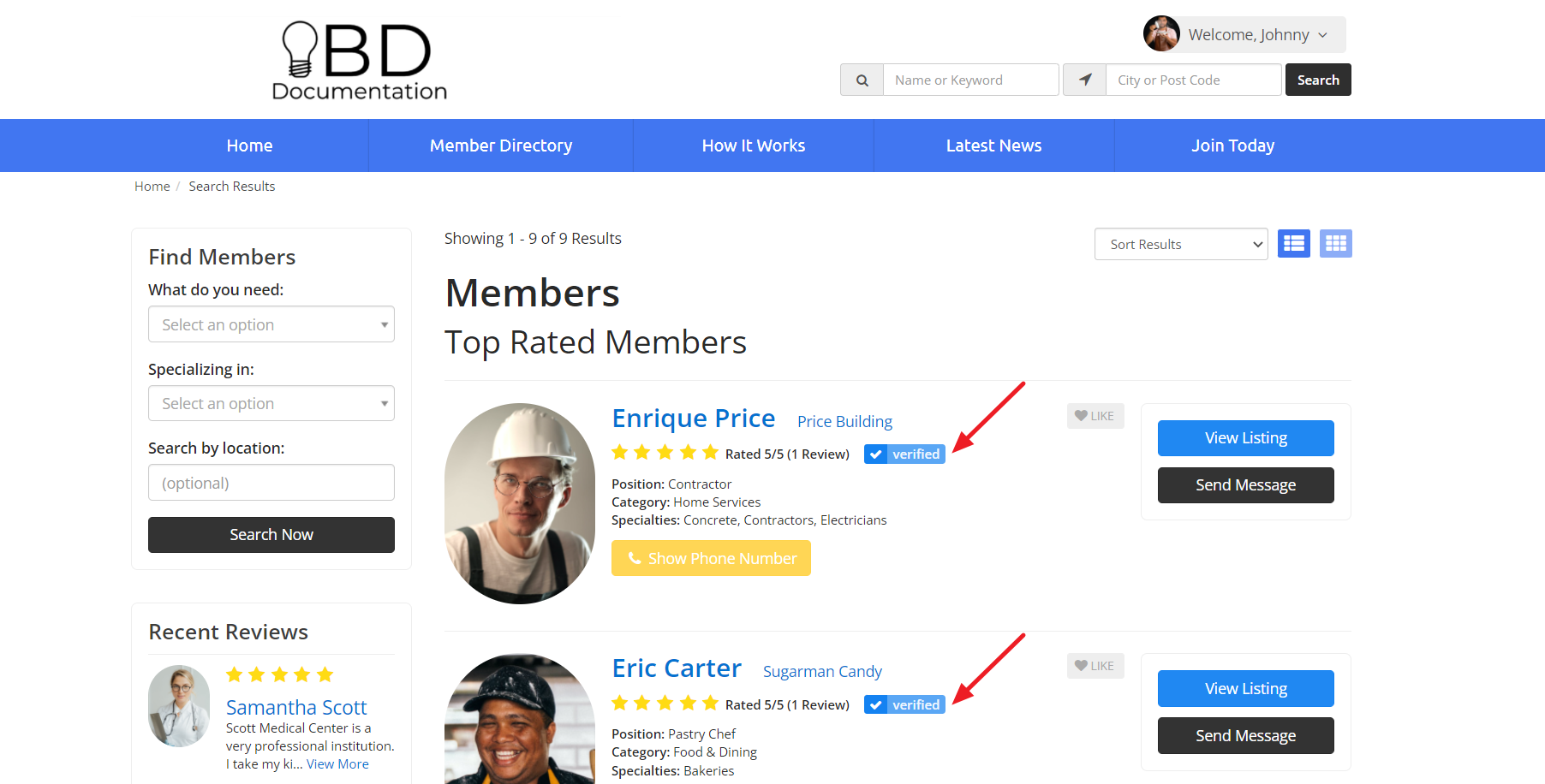
A default badge will show on the profile (checkmark) that can be altered to whatever image you want in the image settings. It will show a message telling the public that the listing is verified if users hover over the icon.
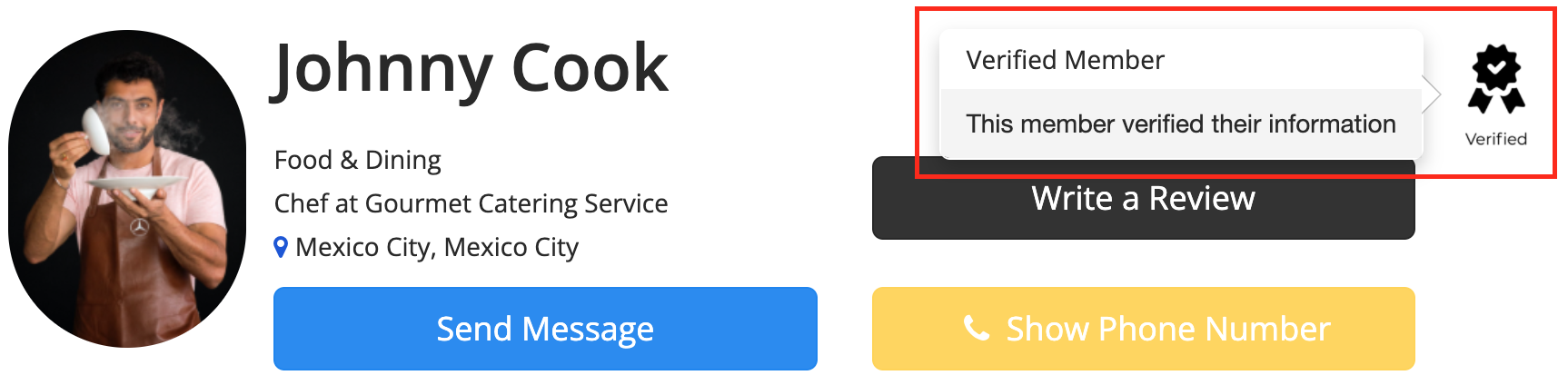
Normally this is a manual process that is done one by one for each listing, but since we are importing data directly from Google My Business, users may want to mark the listing as verified right away. This setting allows you to do that. If this option is selected then all listings will be automatically verified during import.
![]()
You also will have the option to override the setting for each listing in the import tab even though the Yes or No is preset based on your config setting.