How do I embed content from DirectoryKnowledgbase into my own website or app?
You can easily embed content from DirectoryKnowledgebase into your existing website, app, product or online service with just a few lines of code.
Begin by going to the Share section and then select Embed.

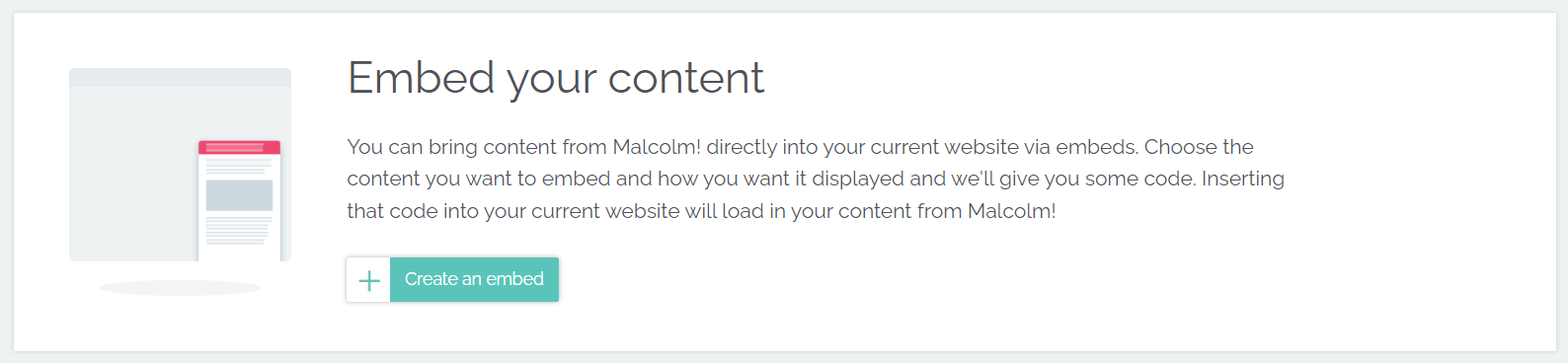
We offer the following type of embeds:
- Floating Widget (with button and draw options) - this option floats a button or drawer “pre-expand” over your site, application, product or service - when clicked a content panel opens up
- Overlay / Pop Up - this opens an overlay / popup over whatever the user is currently seeing - it’s triggered by a link you can place wherever you want in your site, application, product or service
- Inline - pull content directly into the same pages/screens your users are seeing with this option - use blend mode for a truly seamless experience!
We also offer a fourth option which can be useful in some circumstances:
- Redirect - this option creates an automatic redirect which will replace the page the embed is fired from with a DirectoryKnowledgebase hosted page. This is achieved by auto forwarding the user. This option can be useful in certain scenarios, for example if you constrained by only being able to publish via a CMS and want some navigation or pages within your CMS structure to link out to DirectoryKnowledgebase hosted content. Note you will likely want to use URL rules in conjunction with the redirect embed (otherwise the redirect will happen on all pages the embed is present on!).
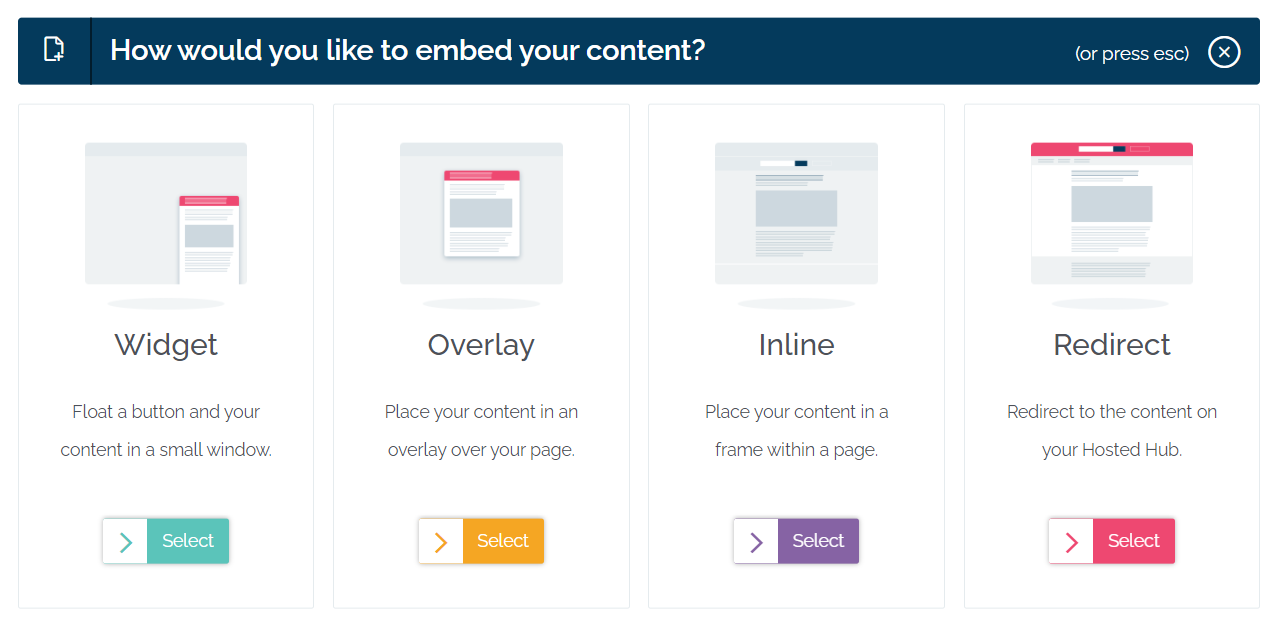
You will be able to select multiple options for embed types.
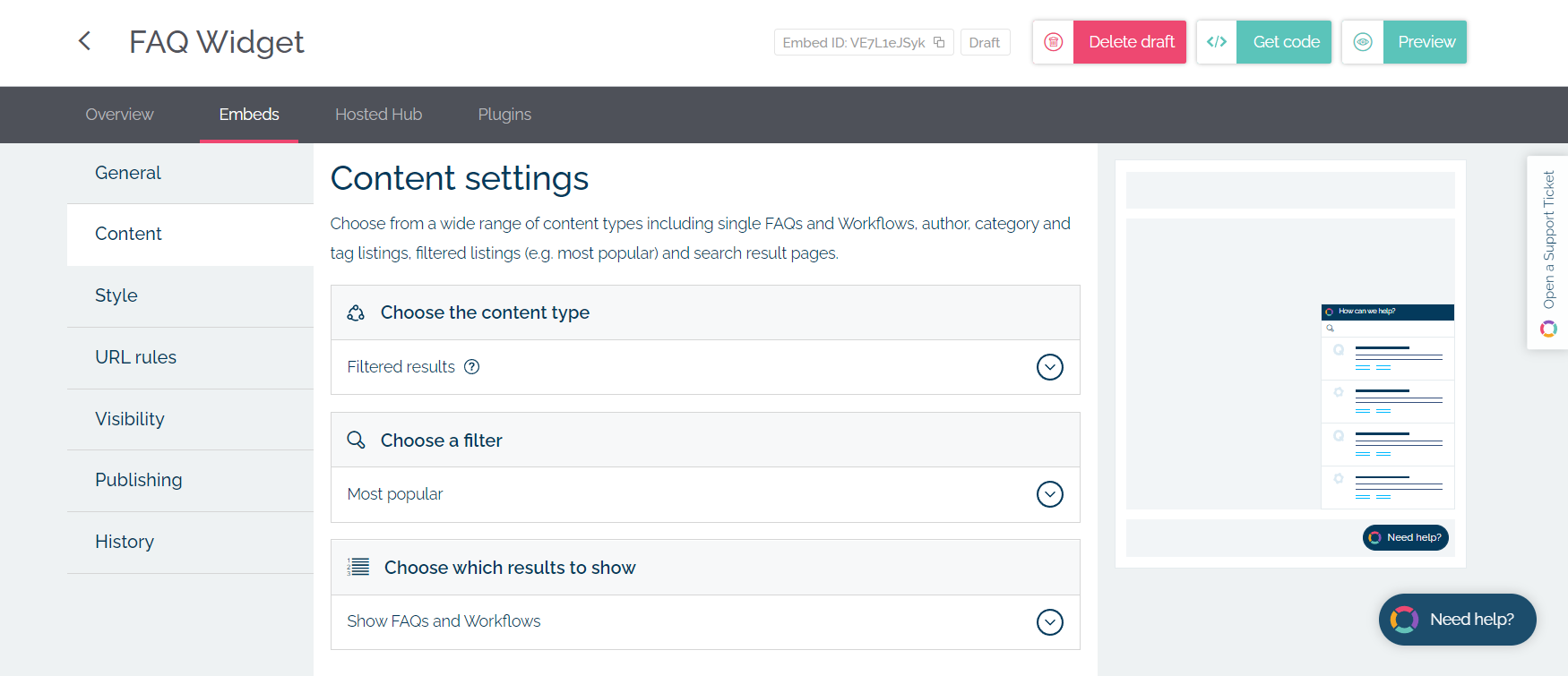
In terms of the type of content you can embed options include:
- Hosted Hub results - paginated results showing the default filtered FAQs and Workflows as seen on your Hosted Hub homepage
- A single FAQ - your choice of FAQ
- A single Workflow - your choice of Workflow
- Author listing - paginated results showing FAQs from a particular author
- Category listing - paginated results showing FAQs within a partiuclar category
- Filtered results - paginated results showing FAQs and Workflows filtered by your choice of filter (eg most popular, most recent, most helpful etc)
- Search results (contextual) - paginated results showing FAQs and Workflows according to a search query provided via a meta tag on your page
- Search results (specified search query) - paginated results showing FAQs and Workflows according to a given search query
- Tag listing - paginated results showing FAQs referenced by particular tag
Note that if you just want to embed a single FAQ or Workflow you can also access a quick embed interface via the Library in both the FAQ and Workflow sections. Simply select "Embed" from the menu accessible on the right hand side of the respective published FAQ or Workflow.
You can configure various options around the visual style of your embed. The exact options available depend on the type of embed you have chosen.
When you have finished configuring the content and visual appearance of your embed, DirectoryKnowledgebase will give you the code that can be used to pull your content into your website, app, product or online service.